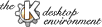
Next Previous Table of Contents
Ark will automatically remember your archive dir. You must first set it via "Set Archive Directory" from the options menu. Enter the full path, such as, "/home/rob/dloads". To quickly go to this directory when ark is running, click on the home icon on the toolbar. A listing of all files in the archive directory will then be shown. Click on an archive to open it.
There are a few different ways to open an archive. The first is done by clicking on either the open button on the toolbar or by choosing open from the file menu. The second is done by clicking an archive in your archive directory.
An archive must be opened before any work can be done with it. To view a file in an archive click on it or select view from the edit menu after selecting a file. A dialog will come up asking for the program you wish to view it with. Type in kless, kview, or whatever is appropriate for that file. Select "Edit...Extract" in the menus to extract the selected file to a directory of your choice. Select "Edit...Delete" to remove the selected file from the archive.
Once you have opened an archive it can be quickly extracted to any directory. To do this either click on the extract button on the toolbar or choose "Extract To" from the file menu. A dialog will come up asking you for the destination directory. Type in the full path, such as, "/home/rob/new_kde_stuff". A progress indicator will popup showing just that, and disappear when finished.
To create a new archive choose new from the file menu. Files can be added to an open archive by dragging them in from KFM. Whole directories and multiple files can dropped on Ark at once.
Next Previous Table of Contents