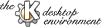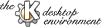
Next
Previous
Table of Contents
The Style dialog allows three Desktop style choices to be made, and
the icon style (``normal'' or ``large'') to be selected.
- Draw widgets in the style of Windows 95.
Select this option
for a Windows95/98(tm) style for the KDE Desktop widgets.
If this option is not selected, they will have a Motif(tm)
style.
For example, the widget that chooses this option
is a button in Motif style, and a check box in
Windows 95 style.
- Menubar on top of the screen in the style of MacOS.
This option emulates the MacOS style by placing a menubar for
the currently-active application at the top of the screen.
- Apply fonts and colors to non-KDE apps.
Selecting this option allows the "look and feel"
of KDE applications (mainly fonts and colors) to also be applied to
certain non-KDE X11 applications such as Emacs and XEmacs.
Note: The ``Apply fonts and colors to non-KDE apps''
feature uses krdb, KDE's
interface to xrdb, the X-resources database. If this
causes you to experience problems with your non-KDE applications,
you may wish to deactivate this feature.
A change of this selection may not take effect until KDE is
restarted.
The Icon style section allows you to
choose between ``normal'' and ``large'' style
icons. You may make this choice separately for icons
used in the Panel,
File manager and desktop icons,
and Other icons.
- Note: The Panel Icon Style controls the size of the
Panel. For more complete configuration, including the choice
of ``tiny'' style icons for the Panel, use the panel configuration
dialog (select ``Configure'' in the Panel menu, or go to the
``Applications -> Panel'' configuration menu).
To restore the KDE default configuration, click on the Default
button at the bottom of the screen. Click on Apply or
OK to activate your choice.
Note: Pressing Ok or Apply applies changes made in
all of the display setup modules.
Next
Previous
Table of Contents