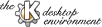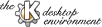
NextPreviousTable of Contents
This dialog configures either the Global
or Standard shortcut keys
(`` Key Bindings''), depending on how you invoked it.
(A ``Key binding'' programs
a special key, or combination of keys, as a shortcut
to initiate an action by an application.)
The ``Standard shortcut keys'' are common to many KDE
applications; the Global shortcuts are associated
with actions by particular KDE applications, such as the
KDE Window Manager (kwm).
The key bindings are stored in a ``Key Scheme'', which
may either be the unmodifiable KDE default key scheme,
or one of the personal key schemes customized by the user.
- Selecting a Key scheme.
Click on an entry in the Key scheme list box in the
top left of the screen, and the corresponding
key bindings will displayed in the Action list box in the
center of the screen.
- The ``Current Scheme'' is not a
true Key scheme: select it to display the key bindings
you are currently using.
- Adding a new Key scheme.
To create a new Key scheme, click on Add, and enter the name
you choose for it in the dialog box that appears. Its initial key
bindings will be those displayed in the Action list box immediately before
the new scheme is created.
- Removing a Key scheme.
Click on Remove to delete a Key scheme from
the list. The ``Current'' and ``KDE Default'' Schemes
cannot be removed.
- Making changes to the selected Key scheme.
To change a particular key binding, click on the corresponding
action to highlight it; using the buttons
below the Action list box, the following changes can be made:
- Select ``No key'' to remove the key binding.
- Select ``Default key'' to select the KDE default key binding.
(This button will only be enabled
if there is a KDE default key binding for this action.)
- Select ``Custom key'' to use your own choice
of key binding.
Click on the
representation of a key in the lower right of the screen to
activate it, and type the desired key on your keyboard.
Your chosen key may be optionally be
combined with one or
more of the SHIFT, CTRL, or ALT
shift keys, by activating the corresponding option.
If the key binding you select is invalid, or is in conflict with another
key binding, you will be warned, and the change will not
be made.
- Saving changes to the selected Key scheme.
After you have made changes to the selected Key binding scheme,
the ``Save changes'' button will become enabled,
Click on this button to save your changes; the
button will again be disabled until any new changes are made.
If you select a different Key scheme before saving your changes,
they will be lost.
Note that changes to the
``Current'' and ``default'' Key schemes
cannot be saved. You can however make changes while
these keys schemes are selected, and apply them, or create a
new key scheme with them.
Click on Apply at the bottom of the screen to make the
selected Key scheme the currently used scheme.
Click on OK
to do this and also close the key binding configuration window.
Click on Default to restore all the default KDE standard
shortcut key bindings.
Click on Cancel to
close the key binding configuration window with no further changes.
NextPreviousTable of Contents