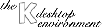
Next PreviousTable of Contents
The Window Manager Options screen allows configuration of three distinct properties:
If Vertical maximization only by default is selected, windows will expand vertically to the full height of the screen if the maximization button is clicked, but their width will not change. (If this option is not selected, the width will also expand to fill the screen).
If Display content in moving windows is selected, the content of a moving window will move as the window is moved ("opaque" motion). If this option is not selected, only an empty "wireframe" representation of the window will be seen moving; the content of the window will remain at the original location until the motion is finished, at which time it will suddenly jump to its new location ("transparent" motion).
The Display content in resizing windows is similar to the previous option: if selected, a window will behave in an "opaque" manner while being resized; otherwise, it will behave in a "transparent" manner.
The Resize animation slider controls whether, and how fast, an animated representation of the window expands or contracts when a window maximization of minimization button is clicked. If the slider control is set to its leftmost postion, the size change will be instantaneous; otherwise, the slider controls the speed of the change.
Any of five different Window placement policies may be selected from the list box. These determine where a new window will be placed on the desktop when it is first opened.
The window that is "in focus" receives keyboard input and has the active titlebar appearance (usually colored instead of gray). The focus can be switched to another window with the keyboard (Alt+Tab) or the mouse. The Focus policy determines which window is in focus at a given time. When the focus policy follows the KDE style, the Alt+Tab key combination allows the focus to be transferred between windows on a graphical listing of the open windows.
Selection of the Auto Raise feature serves to raise a window to the front (top) when it gets the focus. If a delay in milliseconds is set using the slider control, the window is only raised if the mouse is still inside the window after a period equal to this delay has elapsed since focus passed to it. (This does not apply when the "click to focus" policy is in force).
Selection of the Click Raise feature allows a window to be raised to the front by clicking the mouse anywhere inside it. If this feature is not selected, only a click on a window's titlebar will raise it to the front. (This does not apply when the "click to focus" policy is in force).
Next PreviousTable of Contents