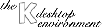
Next Previous Table of Contents
The Active desktop borders feature allows you to change to an adjacent desktop by bringing the mouse pointer to the edge of the screen, and keeping it there for a specified time. The relative positions of the desktops are the same as the arrangement of buttons of the Panel that select them: for example, placing the pointer on the right side of the screen causes a jump to the next desktop to the right, unless the current desktop is the last one on the right, in which case the jump is back to the leftmost desktop. When active desktop borders are activated, you may also drag a window with you as you move between desktops.
Select Enable active desktop borders to turn this feature on.
If the feature is activated, you can select Move pointer towards center after switch to cause the pointer to jump directly to the center of the new desktop when such a change takes place.
To guard against unwanted jumps between desktops, you can set the Desktop switch delay which specifies how long (in seconds) the pointer must remain at the edge of the screen for this to be interpreted as a desktop switch command.
The Magic Borders settings allow a snap zone measured in pixels to be set. The edge of the screen is surrounded by the Border Snap Zone, and the edge of any window is surrounded by the Window Snap Zone. If you move the edge of a window into the snap zone of the edge of the screen or of another window, the window that is being moved will jump ("snap") so its edge is in direct contact with that edge.
Next Previous Table of Contents