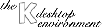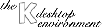
NextPrevious
Table of Contents
This screen allows you to configure various
advanced Window Manager features.
In the Keyboard and Mouse settings:
- If Ctrl-Tab walks through desktops is selected,
this key combination can be used to switch desktops.
- The Alt+Tab key combination is used to switch focus
between different windows, making each window active in turn.
If Alt-Tab is limited to current desktop is selected,
only the open windows in the current desktop will be
cycled through. Using the Alt-Tab mode
list box, the action of the Alt-Tab key can be chosen to
be in the graphical KDE style, or the "Classic" CDE style.
The KDE-style Alt-Tab mode assures that using successive isolated Alt-Tab
key combination will permit to switch between two alternate windows.
Keeping the Alt key pressed and consecutively pressing Tab will allow
to browse the list of available windows. The CDE-style Alt-Tab mode
is different in the way isolated Alt-Tab presses act. Windows are always
browsed successively.
- The Grab the Right Mouse Button setting is on
by default. This option was introduced because a number of non-KDE X Window
applications need to have complete control of the use of the right mouse
button (for example Gimp). Deselect this option to allow non-KDE
X Window applications to control the right mouse button.
The ``Filters'' section allows windows
with specified Titles or belonging to
specified Classes to be configured
differently from the default window configuration.
- The window Title is its title, as displayed in the titlebar.
- The window Class is its ``X class name'', which is
derived from the name of the program that is running in the window.
Usually the X class name is the program name with the first letter
capitalized (e.g., ``
Emacs'' is the X class name of a window
running the ``emacs'' program), except that
if the program name begins with ``x'',
the first two letters are usuallly
capitalized (e.g.., ``XTerm'' is the X class name of
an ``xterm'' window).
Windows that have Titles
or belong to Classes that match a list item can have one of these
special properties: they can be configured so these Windows will
- have only tiny decorations,
- have no decorations,
- never gain focus,
- start as ``Sticky'',
- be excluded from session management.
Separate lists are maintained for each ``special property'', and
a given Title or Class may belong to more than one such list.
To add an entry to one of the lists, select
the corresponding ``special property'' from the ``Windows will''
pull-down menu, and then
enter a Title or Class in the appropriate
``if they match the following''
box, and click on the "+" button to add it to the list.
Note that a partial match will select the property (e.g., if
``Kf'' is entered in the Class list, all applications
with names matching kf* will be selected to have
the corresponding property).
To remove (or edit and replace) an entry,
double-click on it to select it.
(the selected item will be copied into the box for
adding new entries).
Click on the "-" button to remove it.
You may also edit the copy in the new-entry box,
and add it again with "+".
NextPrevious
Table of Contents