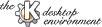
Next Previous Table of Contents
KPager is very intuitive to use. This help is mostly not needed, but I will give here some instructions and hints to optimize use of the application.
If you have a window that you would like to move to another position, you can "Drag and Drop" (DND) it by pressing the left mouse button on its minimized view and moving the mouse to the new position, then release the button, and you are done.
Although this doesn't seems very useful by itself, it can be very useful because you are not restricted to moves within a desktop. You can then move any window from one desktop to another without even changing desktops.
This isn't really one of your typical desktops . The global desktop is used to quickly see which windows are running on all desktops, that is, which windows have the sticky bit set.
You can move windows to and from the global desktop to set or clear the sticky bit.
To hide or show the global desktop you can use the corresponding item on the Options menu, or press the 0 key.
There is also a submenu that is identical to the Option menu that is in the menubar. You can use this menu when the menubar is hidden (so that you can get it back :) )
Note also that when you do a right click on a point where there's no window,
you only get the Option menu.
Next Previous Table of Contents