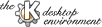
Next Previous Table of Contents
kwm can be configured using the KDE Control Center (application starter > KDE Control Center). Open the Windows tree to work with the various configuration options. To configure virtual desktops, open the Applications tree and choose Panel.
For those who prefer to edit a configuration file, this section explains
the options in the kwmrc file, located in ~/.kde/share/config.
The kwmrc configuration file is divided into the following sections:
This section controls placement of window control buttons in the titlebar.
It contains lines of the form
ButtonX=button-name
where X is a letter A-F, and button-name is one of Menu,
Sticky, Iconify, Maximize, Close, Off. Buttons A, B, and C appear
on the left-hand side of the window title, and D, E, and F appear on the
right-hand side.
This section defines a number of miscellaneous configuration items:
FocusPolicy is FocusFollowMouse, this item determines the
delay between the time a window gains focus when the mouse enters it
and the time the window is raised to the top.
on|offoff, window operations involving the right mouse button are
disabled so that application windows can receive right mouse button events.
on|off on, allows the user to press Ctrl+Tab to switch between
virtual desktops.
NoWarp|MiddleWarp|FullWarp ElectricBorder option is on, turn this
on to have the mouse moved to the corresponding position when the
desktop changes.
ElectricBorder property
to switch to another virtual desktop without dragging a window.
ClickToFocus|FocusFollowMouse ClickToFocus requires the user to click the mouse in a window to
give the window focus. FocusFollowMouse always gives focus to the
window under the mouse.
off|on on, this setting restricts the window maximize to the
vertical direction only.
on|off on, minimizing and maximizing windows involves graphical animation.
... (default is
"rstart -v")
off|on on, kwm uses user-defined pixmaps for window
borders instead of the default (see below).
ShapeMode is on. pixmap should be
the name of a pixmap file (.xpm) which must be located in
share/apps/kwm/pics.
The kwm sources include a subfolder "images", which contains an example for the the shape extensions.
shaded|plain|pixmap pixmap to have kwm display a user-defined image in the
title bar, as specified by the following items.
pixmap.
winMaximize|winShade|winMove|
winResize|winRestore|winIconify|winClose|winSticky|
winOperations
on|off on, the Alt-tab operation cycles through all
windows on all desktops. When off, Alt-tab cycles through windows on
the current desktop only.
Opaque|Transparent Transparent shows only a
window outline during a drag, while Opaque shows the entire window.
cascade|interactive|manual|random|smart manual allows the user to place the window.
interactive takes an additional percentage value, like this:WindowsPlacement=interactive,25interactive placement, kwm uses the smart placement
algorithm to place the window unless the placement would overlap existing
windows more than the specified percentage, in which case manual placement
is used to allow the user to place the window. The percentage can be greater
than 100.
The other options let kwm place the window.
xemacs,xterm,...,
This section defines the number of virtual desktops, their names, and positions. It contains lines like the following:
Desktop1[C]=One
Desktop1Region=101+0+923+722
Next Previous Table of Contents