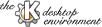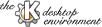
Next
Previous
Table of Contents
- Activating the ``Allow per-URL settings'' option
allows you to save KDE settings
(e.g., whether menubar, toolbar, statusbar, and URL are
shown or hidden, the window size, all the options from the 'View' menu, ...)
as settings for a given URL. This can be, for example, any directory on your
disk where you have write access, or any URL
(a local directory or even a Web URL) which
has a shortcut on your desktop or which you have bookmarked.
- One of the KFM File Manager features is to display a view of
the directory tree in the left part of its window if ``Show Tree''
in its ``View'' menu is enabled.
If the ``Tree view follows navigation'' option is activated,
the tree view
of directories you enter by clicking on their icons in
the right part of the File Manger window will appear,
and will continue to be displayed after you leave the directory.
You can then return
to a previously-entered directory easily, by clicking on its
entry in in the tree.
You may also specify the terminal and editor applications
that may be invoked by the File Manager:
-
In the ``Terminal'' box, you can enter the command that
will be executed to provide a terminal whenever you select
``Open Terminal'' in the File Manager ``File'' menu, or when an application is
about to be run in a terminal by the file manager.
The default terminal application is
konsole.
- In the ``Editor'' box, you can enter the command that
will be used to start an editor to view
html
source when the File Manager's View Frame Source
or View Document Source ``View'' menu items are invoked.
The default editor is kedit.
Next
Previous
Table of Contents