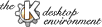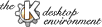
Next
Previous
Table of Contents
The ``Menu Tooltips'' section controls the Tooltips, which
are small descriptive hints about the functions of buttons and
menu items on the panel.
- If ``Show Menu Tooltips'' is enabled, the Tooltip appears,
after a Delay set by the slider control, when the mouse
pointer is positioned above a Panel menu item.
The ``Visuals'' section controls
the Panel and Taskbar ``autohide'' feature:
this allows the panel and taskbar to be easily available
when needed, but be hidden at other times
to free up space on the screen.
- If ``Auto Hide Panel'' is selected, the Panel will ``hide''
behind the edge of the screen to which it is attached. This happens
after the Delay set by the slider control has elapsed
since the Panel was last touched by the mouse pointer.
The Panel reappears when the screen edge behind which it is hiding
is touched with the pointer.
The Speed with which the Panel moves into and out of
hiding is controlled by the second slider control.
- The ``Auto Hide Taskbar'' feature acts on the Taskbar in the
same manner as ``Auto Hide Panel'' acts on the Panel.
- The Panel (but not the Taskbar) has a second feature that allows it to
be moved off the screen. If one of the
arrows at either end of the Panel is clicked on, the Panel
slides parallel to the edge of the screen in the direction of
this arrow, and disappears. Only the other arrow remains visible:
clicking on this restores the Panel. By default, this motion
is instantaneous, but if
If ``Animate Show/Hide'' is selected, this motion takes place
smoothly, with a Speed that is controlled by the slider
control.
The ``Others'' section contains
options that control the placement of the user's personal
entries in the Application Starter menu (which appears
when the big K button is selected), and the format
of the Panel clock.
By default, the KDE system applications (not configurable by the user)
are the first entries in the Application Starter menu,
followed by a
``Personal'' menu containing the entries which belong to the
user (and reside
in the user's ~/.kde/share/applnk/
directory).
-
Selecting Menu Personal Menu Entries First places the user's
entries first in the Application Starter Menu, followed by a ``default''
menu which contains the system's KDE applications.
The default placement of the items within the user's Personal Menu
Entries puts individual application entries
first, followed by Menu Folders
in which additional collections of application entries are grouped (e.g.,
those created when the user runs the Appfinder in the
System menu).
- Selecting Menu Folders First causes folders in the
user's Personal Menu Entries to be placed before entries
for individual applications.
Panel clock format.
The panel displays the current time and date. By default, the time is
in 24 hour time format. Other posible selections are:
- Clock shows time in AM/PM format.
- Clock shows time in Internet beats.
``Internet time'' is a new ``universal'' time format promoted by
the Swatch watch company,
where the 24 hour day is divided into 1000 ``beats'', measured from
midnight UTC+1 (GMT+1), so noon UTC+1 is written as
``@500'' Internet time.
(@000 means midnight, Winter time, at Biel, Switzerland, the location of
the company headquarters,).
Next
Previous
Table of Contents