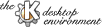
Next Previous Table of Contents
kpanel displays two windows: the taskbar and the panel.
The taskbar displays a list of running applications. The titles of windows which are iconified are parenthesized. Clicking an entry in the list zips you to the selected application, changing virtual desktops if necessary.
Also, you can right-click the mouse on an entry in the taskbar, and select from options to maximize, iconify, close, or move the application to the current desktop.
The panel appears by default on the bottom of the screen. It contains the Application Starter, a clock, and buttons for frequently used applications and the virtual desktops. You can get it out of your way on the current desktop by clicking the textured bar at the left-hand side (it remains visible on your other virtual desktops). You can also configure it to hide itself automatically, in which case it will disappear until you touch the mouse pointer to the side of the screen to which it is attached.
Here is an explanation of the icons that appear on the default panel:
Shortcut: Alt-F1 opens the Application Starter
Shortcut: Click the middle mouse button on an unoccupied area of the desktop to display the Window List.
In addition to the standard icons, you can add your own buttons to launch frequently used programs. Also, programs can be configured to run directly in the taskbar: for example, you can define a button which displays a running mail notification program in the taskbar, and launches an e-mail program when clicked.
Next Previous Table of Contents